How To Import LinkedIn Sales Navigator Results to Your Campaign
Already building lead lists in LinkedIn Sales Navigator? Pull them into SalesHero in seconds and let AI handle the personalization. No spreadsheets. No copy paste. Build once in Sales Navigator, activate everywhere in SalesHero.
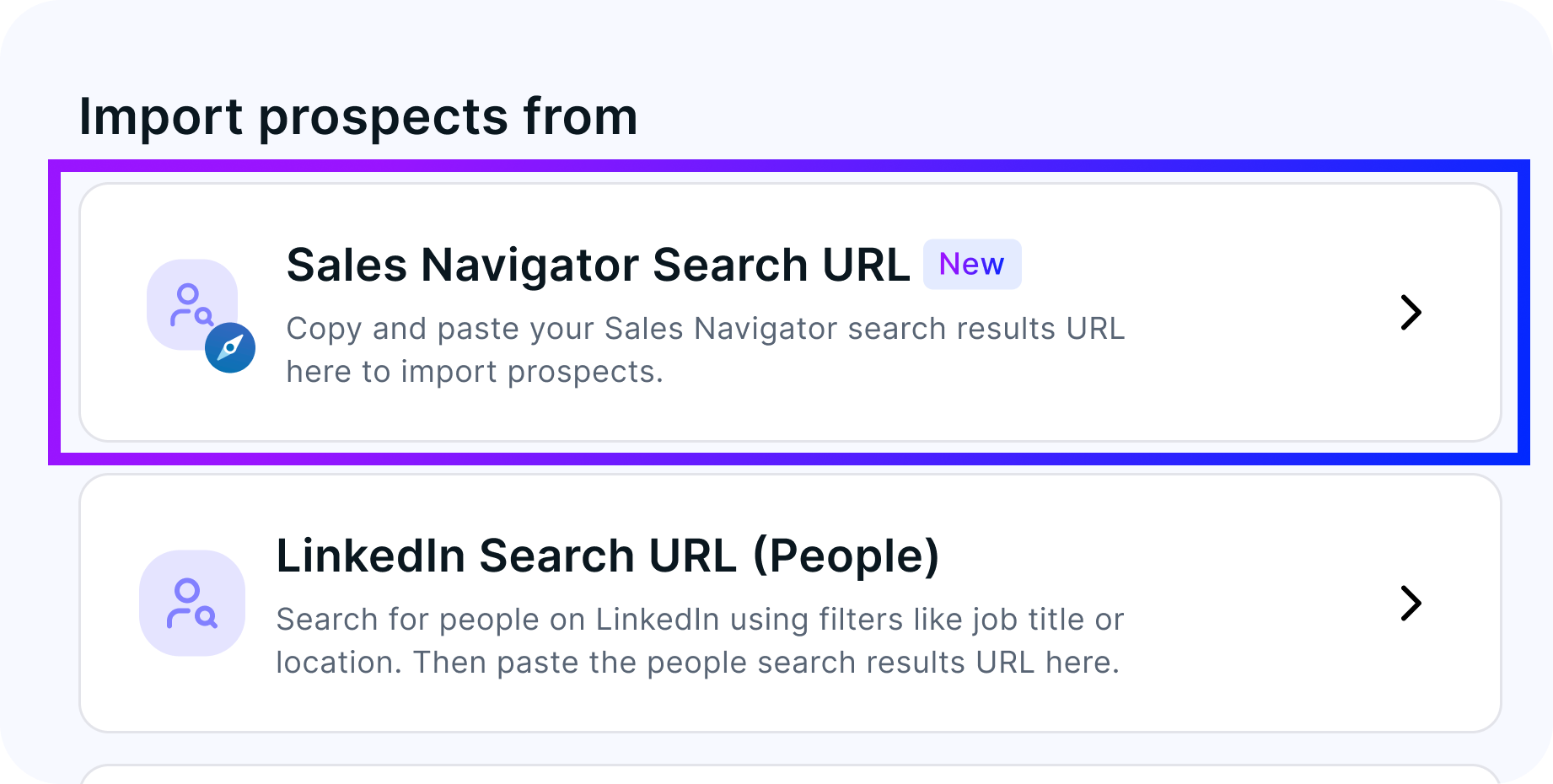
Watch the Tutorial
Here's a video walkthrough of the process.
When To Use This Import
Use this flow if you prospect in LinkedIn Sales Navigator and want to launch multistep, AI-personalized outreach from SalesHero without rework.
Good fits:
- You already trust your Sales Navigator search filters.
- You maintain curated Lead Lists in Sales Navigator.
- You need tighter ICP slices (role + seniority + geo + industry).
- You want faster testing of segments across multiple campaigns.
What You Need First
- An active LinkedIn Sales Navigator seat (any core tier works).
- A SalesHero account
- A validated Sales Navigator search or saved Lead List.
Optional:
- A naming convention for imported segments (ex: Sales Navigator CFO APAC Jul 2025).
- Prebuilt SalesHero sequences by persona or region.
Method 1: Import From a LinkedIn Sales Navigator Search

- In LinkedIn Sales Navigator, build a Lead search using ICP keywords (ex: CFO, Finance Leader, Co-Founder).
- Add filters: role, function, company headcount, seniority, geography, industry, technology, etc.
- Scan first pages. Remove noisy terms until results look tight.
- Copy the full Search URL from your browser address bar. Keep it exactly as is.
- Switch to SalesHero.io.
- Create a campaign and choose Sales Navigator Search URL.
- Paste the URL and search prospects.
SalesHero captures the results behind that search and begins enrichment.
Method 2: Import From a LinkedIn Sales Navigator Saved Lead List
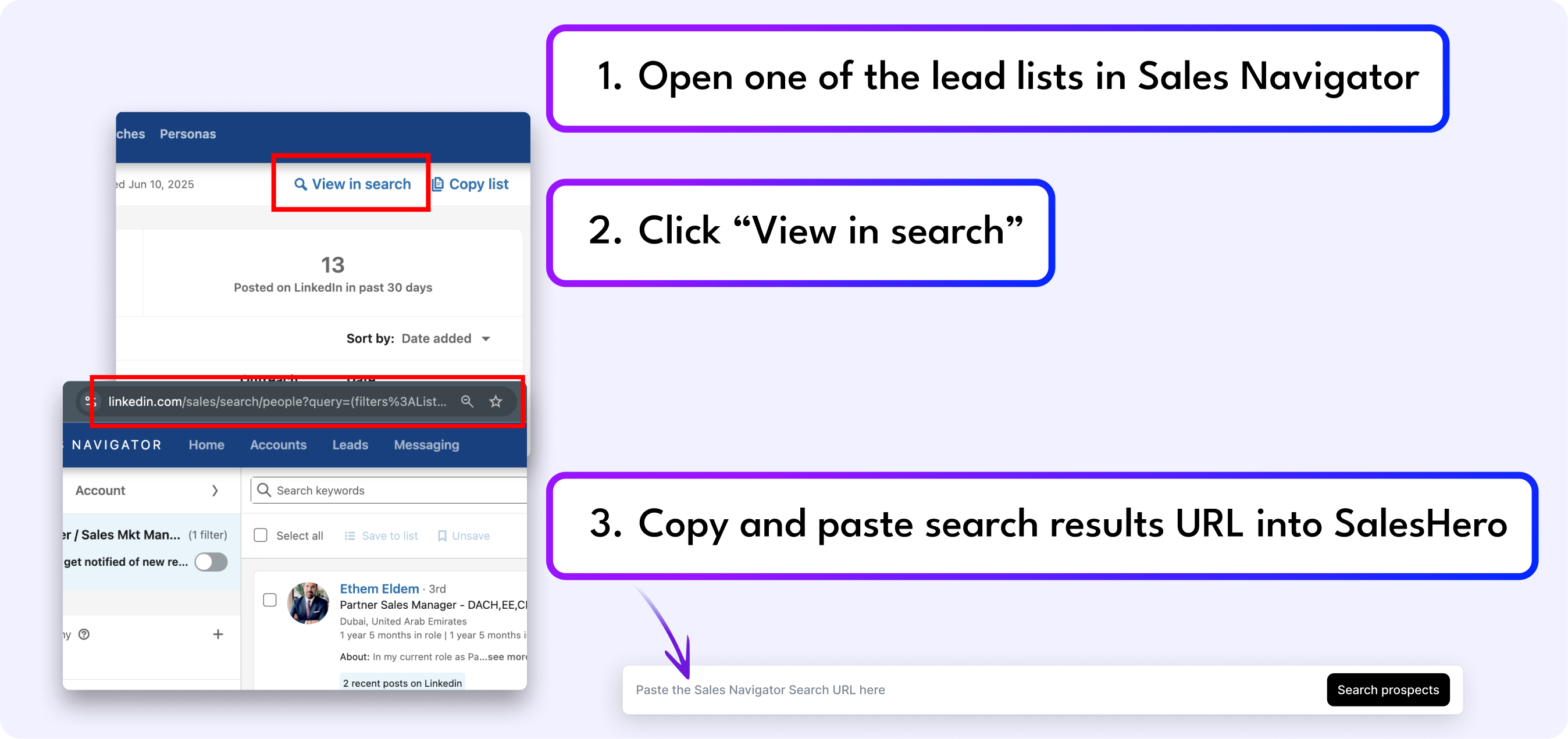
Already curated a Lead List in LinkedIn Sales Navigator? Use this quicker path.
- In LinkedIn Sales Navigator, open the Leads tab.
- Pick the saved Lead List you want to import.
- In the list view, click View in search (top right). This expands the list into a standard searchable result set.
- Copy the URL from the browser once the search view loads.
- Switch to SalesHero.io.
- Create a campaign and choose Sales Navigator Search URL.
- Paste the URL and search prospects.
SalesHero will pull everyone in that list (subject to LinkedIn visibility limits) and enrich them.
What SalesHero Does on Import
- Pulls lead name, title, company, location, and key metadata exposed by LinkedIn Sales Navigator.
- Enriches with additional context and data signals where available.
- Preps each record for AI-personalized outreach templates.
- Flags duplicates already in your workspace.
- Queues contacts for sequencing in minutes.
Review Your Imported Leads
After import completes:
- Spot check the top 10-20 leads. Are they on-ICP?
- Remove obvious non-targets (students, vendors, agencies if not selling to them).
- Tag or segment by persona, region, or deal size if you plan variant copy.
- Save.
Launch Outreach
- Attach a SalesHero sequence (connection + follow-ups, email, or both where enabled).
- Use AI personalization to reference role, company, or filter context in your messages.
- Set daily send limits and schedule windows.
- Start outreach campaign.
Monitor accepts, replies, meetings, and pipeline attribution inside SalesHero.
Performance Benchmarks (Teams Moving From Manual Export)
- 50%+ connection acceptance vs typical cold.
- About 2x reply rates.
- ~50% lower cost per lead (time + tooling).
Actual results vary. Use these as directional optimization targets.
Quick Troubleshooting
- Nothing imported:
Confirm you copied a LinkedIn Sales Navigator Lead search URL (starts with salesnavigator.linkedin.com). Retry. - Empty or tiny list:
Filters may be too restrictive. Loosen filters or clear exclude terms. - Missing leads from a Saved Lead List:
Click View in search before copying; the raw list page URL will not import full results. - Import stalled:
Very large searches can take time. Stay on the SalesHero tab or refresh status. - Duplicates:
SalesHero can auto-dedupe across campaigns; otherwise bulk clean post-import. - Access error:
Your LinkedIn Sales Navigator subscription must be active; expired trials break the link.
Best Practices For Stronger Segments
- Combine title + function + seniority (CFO OR VP Finance + Series B) for accuracy.
- Use headcount ranges to create tiered plays (1-50, 51-200, Enterprise).
- Save frequently used filters as Lead Lists in LinkedIn Sales Navigator to re-import after refresh.
- Rebuild stale searches quarterly; org changes degrade list quality.
- Import smaller, high-signal slices for tighter personalization.
FAQ
- Does this work without LinkedIn Sales Navigator?
Use the LinkedIn People Search import instead. This article covers LinkedIn Sales Navigator URLs. - Can I import Account searches?
Not directly. Convert to a Lead search or saved Lead List first in LinkedIn Sales Navigator. - How many leads can I import at once?
Varies by SalesHero plan and LinkedIn query size. Break giant lists into regions if you hit limits. - Can I export the prospects found on SalesHero?
Yes, you can! Refer to this article.
Compliance Reminder
Contact only leads you are allowed to reach under your company policy, data use rules, and local regulations. Follow LinkedIn terms of service when exporting or using LinkedIn Sales Navigator data.
Next Steps
Ready to activate LinkedIn Sales Navigator? Paste your search or saved Lead List URL into SalesHero and launch your next campaign. Want a walkthrough? Request a demo.

